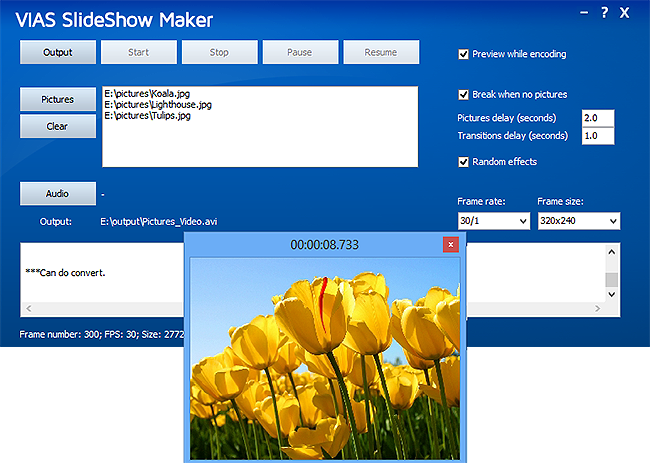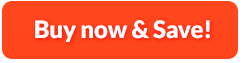How to Create Slideshows from Photos and Images:
VAIS Slideshow Maker is a photo slideshow maker to build animated photo slideshow gallery together with your favorite songs as the background music. You can customize the GIF with dynamic transition effects and frame rate. There is no limitat to the image formats and you can import whatever images you have, JPG, BMP, PNG, GIF, TIF, etc. By a few clicks, it converts your pictures or digital photos into slideshows which you can embed into blogs, upload to video sharing websites like YouTube or send to your mobile phone. It's time to boil over your happiness about Christmas, birthday party, honeymoon and other scream moment!
1. Input Image
First, you need to launch VAIS Slideshow Maker and launch it. After that, click "Pictures" and choose the images for slideshow making. The images you selected will be listed in the program window and to remove all of them, click "Clear". Then click "Audio" if you need to add background music to your slideshow.
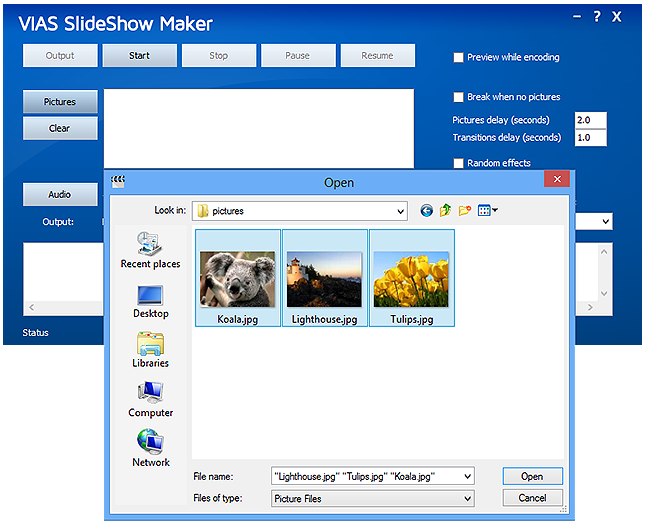
2. Specify Output Settings
Check "Break when no pictures" when there is no pictures but your slideshow keeps displaying. You can set pictures and transitions delay by inputting the number of seconds. Check "Random effects" and your slideshow will display with random transition effects. For more professional uses, you can specify the value of frame rate and frame size. When checking "Preview while encoding", you will see the result during the process of slideshow making.
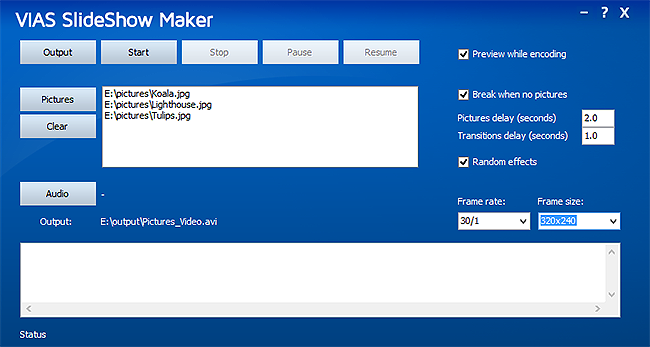
3. Create Slideshow
When all the settings are done, click "Output" to specify the output path of the created slideshow. After that, click "Start" to simply start creating your slideshow or you can choose "Stop", "Pause" or "Resume" if needed. Then, you will see the preview window pops up and the detailed information will display at the bottom of the program window.