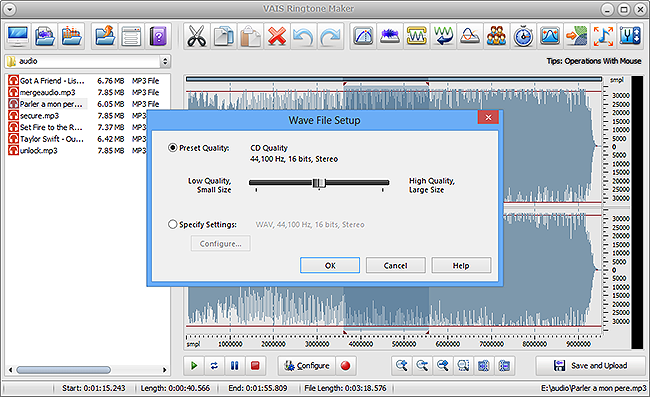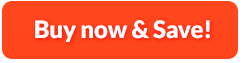How to Make Ringtones from Audio You Have:
Cell phone owners who want to achieve unique ringtones instead of wasting time and money in downloading? VAIS Ringtone Maker is an excellent ringtone maker which can quickly turn any audio files like MP3, WMA, WAV and audio CD tracks into your favorite ringtones. The ready-made quality presets for your output ringtones and specify settings to suit your needs for mobile phones. Effects like fades in, fades out and echo can make your ringtone more attractive. You can set the audio length with high accuracy and visually perform variouds editing operations. Now you can export your stylish ringtones to your cell phone and make it ear-catching.
1. Input Audio
First, you need to download VAIS Ringtone Maker and launch it. After that, you should "Open My Desktop folder"/"My Music"/"My Ringtones" to choose the music file you want to create to ringtone.
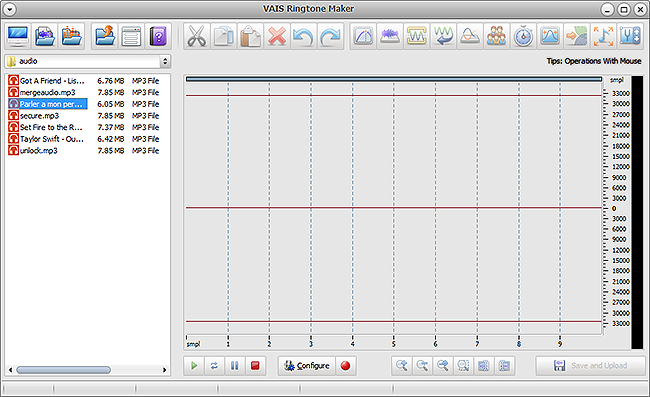
2. Select the Part You Want
Once the music file is input, you can see the waveform displayed in the program window. Now select a part for edition: drag your mouse along with the waveform to the place wanted to be selected or use hotkeys like Shift+Home and Shift+End to select from start/end.
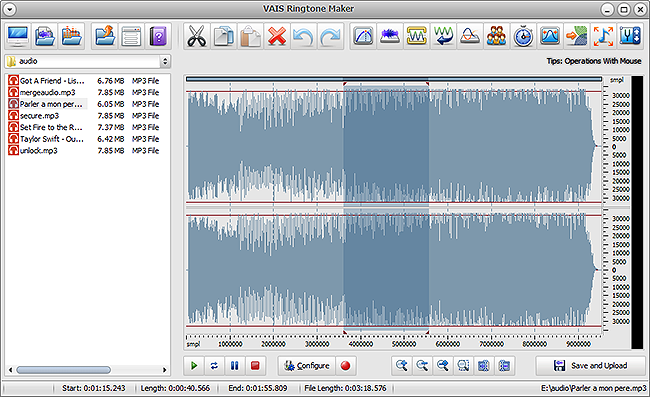
3. Edit the Selected Part
Now you can cut, copy, paste, delete or trim the selected section. There are many audio effects including Fade in, Fade out, Echo, Amplify, Normalize, etc. that you can add to your audio selection. You are also provided with detailed effect parameters and presets to meet your needs. Whenever you need to make some corrections, you can apply undo or redo. To make sure the edited part is what you want, click on the play button for previewing.
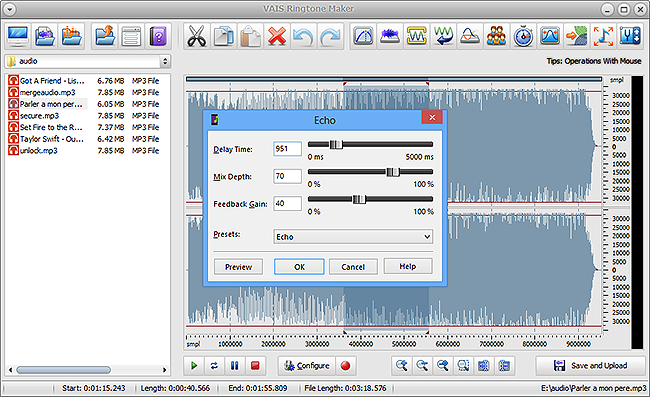
4. Create Ringtone
When the editing is done, click "Save and Upload" to choose an output folder. In the dropdown menu of ""Save as type", choose an output format for your ringtone. When clicking "Save", you can use the presets or specify the configuration parameters to adjust the output quality. Now, click "OK" to output the ringtone.