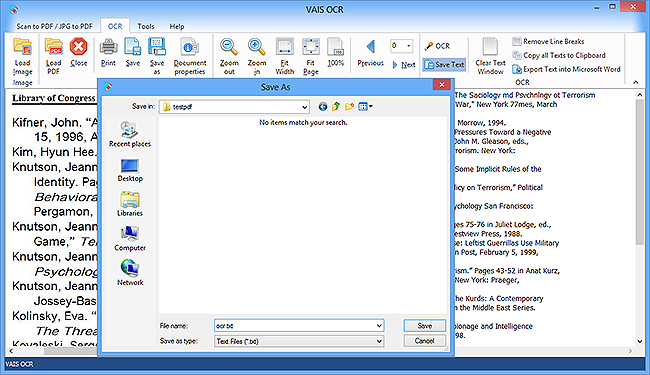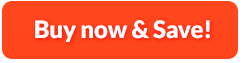How to Extract Text from Image with OCR:
To extract textual content from images can be exhausting because it most likely leaves you no option but retyping. To avoid this kind of tedious work, you need VAIS OCR, a highlight in text extraction software. Equipped with the most advanced OCR technology, this OCR software provides a nearly faultless piece of work, swiftly picking characters and words contained in whatever images. It even works for multi-column layouts, non-standard fonts and low quality images. 100% accuracy is difficult to achieve, but what VAIS OCR strives for is close approximation. With the built-in text editor, you can copy, paste, remove line breaks and clear the text if needed. It comes with many other desirable points like image adjustment, saving the extracted text to Word or TXT, etc. You can import image files of whatever formats. Meanwhile, any scanners can be bundled with VAIS OCR so that you can launch your scanner with a click of a button in VAIS OCR interface to directly scan the paper document into VAIS OCR workplace. Now you can get the text you need for further editing, formatting, searching and indexing.
1. Input Image
First, you need to launch VAIS OCR to Word and in the "OCR" tab, click "Load Image" and then choose the image file stored on your computer, click "Open" to import it for text extraction.
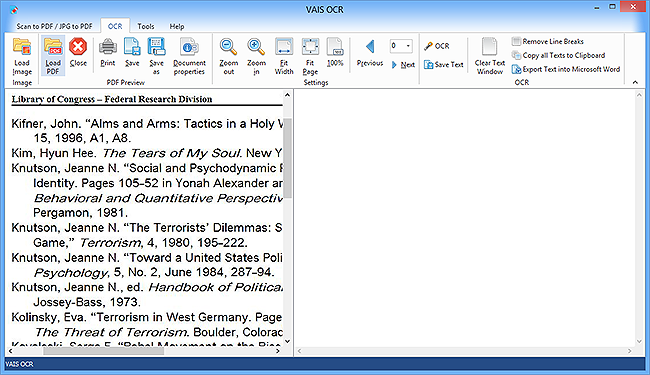
2. Adjust Image & OCR Text
To adjust the image size, there are options you could choose from "Zoom out/Zoom in/Fit Width/Fit Page". To switch pages, click "Previous/Next". To select a part of the image for OCR, you simply need to drag your mouse to select the section you want. Now, you can start extraction by clicking "OCR" and the text extracted will show up in the text window within seconds.
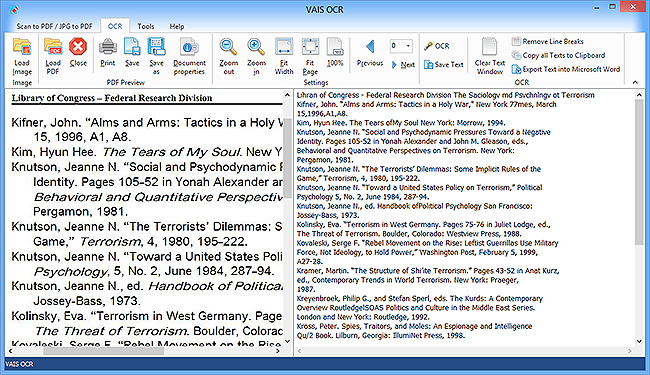
3. Save Text
There are some document tools listed on the top of the window. To delete all of the text or remove line breaks for easier editing, use "Clear Text Window" or "Remove Line Breaks". You can also copy text to other places by clicking "Copy all Texts to Clipboard". Finally, to save the text in Word, click "Export Text into Microsoft Word" and in the popped up window you can choose an output folder, then click "Save". Of course, you can extract text as *.txt by clicking "Save Text".