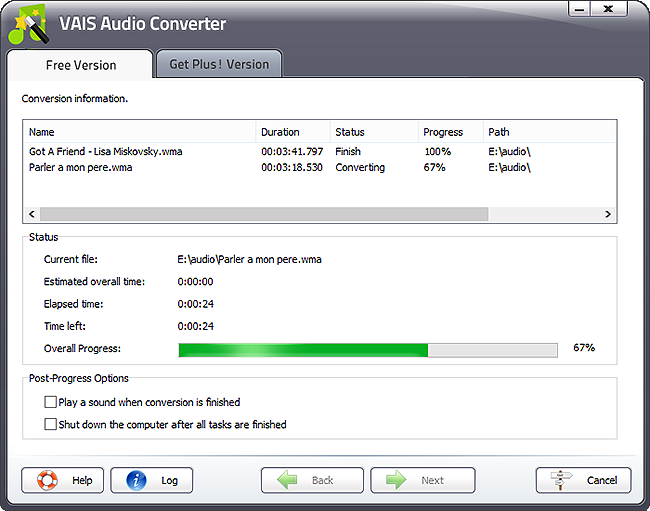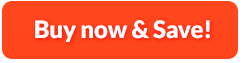How to Convert Audio Files:
VAIS Audio Converter is versatile and excellent audio converter software that can convert any audio format including MP3, WMA, WAV, OGG, AAC, AC3, AIF, M4a, FLAC and more to the format you want. It solves the problem that rows and rows audio files you downloaded can't play on your players by converting them into compatible audio formats. Besides, this audio converter software enables you to extract sound from video files to your favorite audio format. You can use preset quality settings to make audio files perfectly match the requirments of the device you want to play them on.
1. Input Audio
First, you need to download, install VAIS Audio Converter and launch it. After that, you should click "Add File(s)..." and in the popped up window, choose the audio file and click "Open" for conversion. If you input multiple files, click "Move Up" and "Move Down" to adjust their sequence. To withdraw the conversion for all files or specific file, click "Clear" or "Delete".
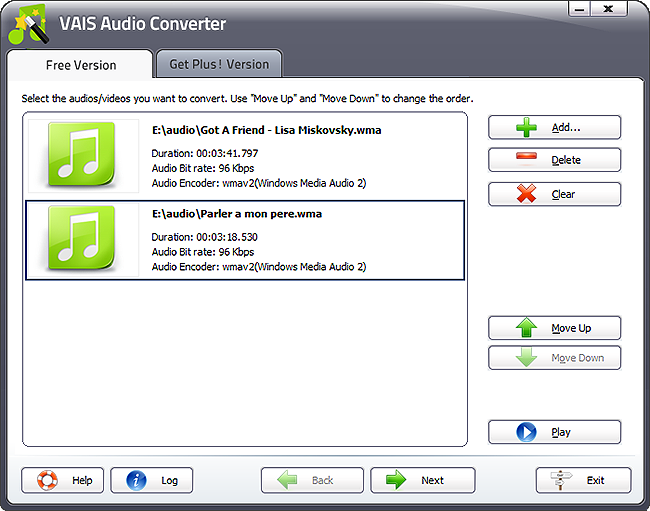
2. Specify Output Settings
Click "Next" to forward to specify output settings. There you need to choose an output directory by clicking "Select". There are 3 types of output format as you find: "Video", "Devices" and "Audio". Obviously, you should choose "Audio" tab for audio conversion and some audio formats will be listed below. Among them, choose one output format. Furthermore, you can specify output quality with quality presets VAIS Audio Converter provides.
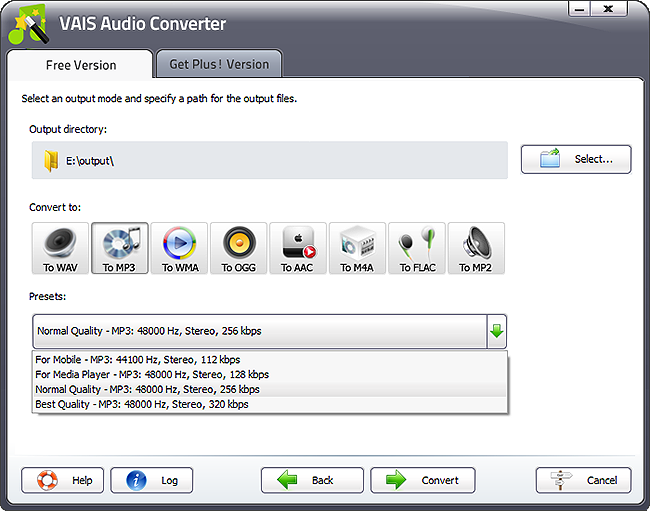
3. Start Conversion
When all settings are ready, you can simply start conversion by clicking "Convert". You will be informed of the conversion information like name, duration, status, progress, path, etc. and a progress bar will display during the process. At the bottom, you can choose post-process options like whether to play a sound or shutdown the computer automatically when conversion is finished.